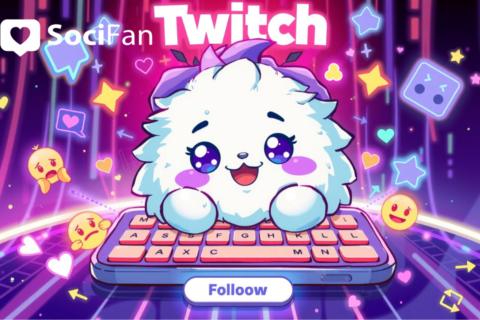Whether you’re rebranding, correcting a typo, or just want something fresh, knowing how to change your Twitch username is crucial for any streamer. This guide walks you through the entire process, from changing your username to updating your display name and color. We’ll also cover rules, frequency limits, and what to expect.
How to Change Twitch Username on Desktop
Follow these steps to change Twitch username on a desktop browser:
- Log in to your Twitch account.
- Click your profile icon in the top-right corner.
- Go to Settings.
- Under the Profile tab, find your current username.
- Click the edit icon (pencil) next to it.
- Type your new name.
- Confirm the change by entering your password.
That’s how to change your Twitch username or how to change your name on Twitch in just a few steps.
How to Change Twitch Username on Mobile
You can’t directly change usernames in the Twitch mobile app, but here’s a workaround:
- Open a mobile browser (like Safari or Chrome).
- Visit twitch.tv and log in.
- Tap the browser settings and enable Desktop Site.
- Follow the desktop steps listed above.
So if you’re wondering how to change Twitch username on mobile or about Twitch username change on mobile app, this is the best method.
Rules and Limitations for Twitch Username Changes
- Twitch name change is limited to once every 60 days.
- Your old name is held for about six months before being made available again.
- Changing your username will update your Twitch handle, so be sure to also update links you’ve shared.
- Your ban history and timeouts remain unchanged.
- Twitch Partners may experience temporary delays in ad revenue on the change day.
These are the key Twitch name change rules every streamer should know.
Twitch Display Name vs Username
Your Twitch username is your channel handle and appears in your URL. Your display name can be the same, but with different capitalization.
How to Change Display Name on Twitch
- Go to Settings > Profile.
- Find the Display Name field.
- Adjust capitalization only (e.g., gamerpro → GamerPro).
- Click Save Changes.
If you’re asking how to change display name on Twitch, this is how. Remember: Twitch only allows capitalization changes here—no full spelling edits.
Knowing how to save Twitch streams is essential if you want to repurpose your content, grow your audience across platforms, or keep a record of your g...
Learning how to set up donations on Twitch is a crucial step in monetizing your content and encouraging viewer support. Whether you're streaming casua...
To check Twitch available usernames, start typing in the username field during the edit process—Twitch will confirm availability instantly. You can also use this Twitch Username Checker for a quick availability check.